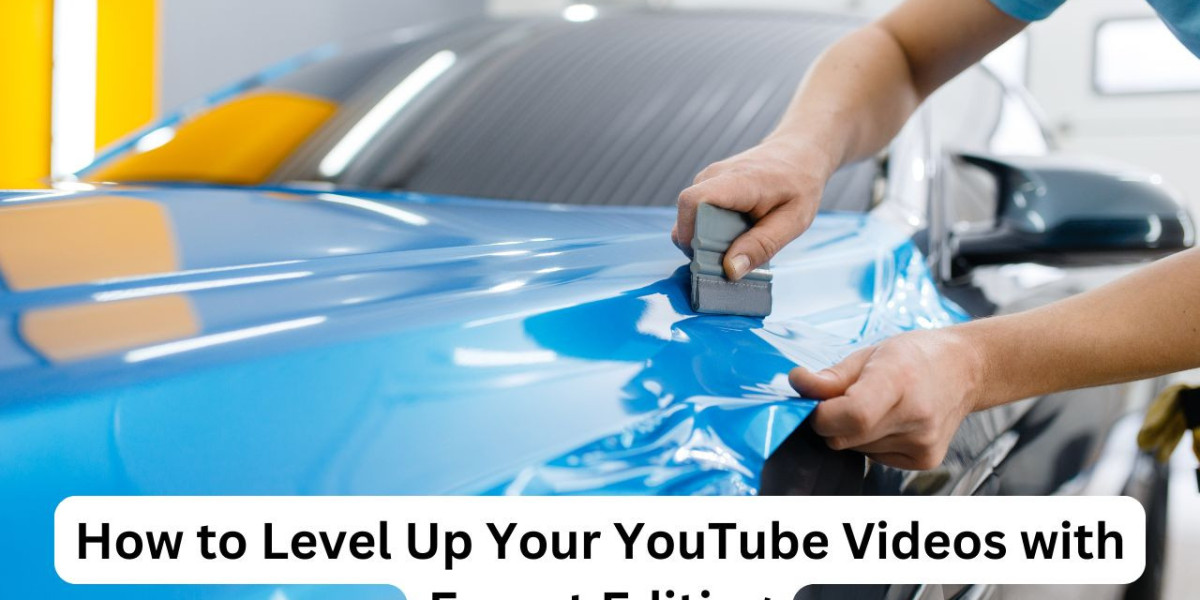In the competitive world of YouTube, standing out from the crowd is more challenging than ever. Whether you’re a seasoned content creator or just starting, mastering the art of video editing is crucial to make your videos more engaging, professional, and memorable. Expert editing can significantly enhance the quality of your content, helping you build a stronger connection with your audience. In this article, we will explore several techniques and tips that will help you level up your YouTube videos through expert editing.
1. Know Your Audience and Content
Before you dive into editing, it's important to have a clear understanding of your audience and the type of content you’re creating. A beauty vlog, a gaming tutorial, and a tech review all require different approaches to editing. Identifying your target audience helps you tailor the pacing, style, and tone of your edits to suit their expectations.
For instance, a beauty YouTuber might focus on smooth transitions and close-up shots of products, while a gaming YouTuber might emphasize action-packed cuts and flashy graphics. Understanding your content's niche will also guide you in selecting the right editing techniques, sound effects, and music.
2. Use the Right Editing Software
The software you use can make a huge difference in the final product, especially when it comes to a Video Editing Service. While there are several options available, choosing the right one depends on your level of experience and the complexity of the content you're creating.
Beginner-friendly software: iMovie, Windows Movie Maker, and Filmora are great options for newcomers. These tools come with pre-made templates and simple drag-and-drop features to help you quickly get started.
Intermediate software: Adobe Premiere Elements or Final Cut Pro X provides more customization options and advanced features while still being accessible to creators with some experience.
Advanced software: If you’re ready to take your editing to the next level, programs like Adobe Premiere Pro, DaVinci Resolve, or Avid Media Composer offer a robust set of features, including multi-camera editing, color grading, motion graphics, and more.
While a professional editor may eventually have access to high-end software, the most important thing is to start learning the software that works for you. Every tool comes with its own set of strengths and weaknesses, and you can build your editing skills progressively.
3. Perfect Your Timing and Pacing
One of the key elements of expert video editing is perfecting the timing and pacing of your video. You need to ensure that your cuts are smooth, the rhythm matches the content, and there’s a balance between stillness and movement. Poor pacing can make a video feel rushed or sluggish, causing viewers to lose interest quickly.
Cutting on action: A technique that every editor should master is cutting on action. This means cutting between shots while the subject is in motion to keep the flow dynamic and engaging. Whether it's a hand movement or someone walking, cutting at the right moment can make transitions feel seamless.
Rhythm and tempo: Editing to the beat of the music or to the rhythm of natural sound can help create a more immersive experience. For example, if you're editing a travel vlog, syncing the visuals to upbeat music can inject energy and excitement into your video.
Strategic pauses: Silence and stillness can be just as powerful as fast-paced edits. Adding intentional pauses allows your audience to absorb key information or moments in your video. For instance, a dramatic pause can emphasize a key point or surprise element in your content.
4. Use Professional Transitions
Transitions play a major role in the flow of your video, and using professional transitions can take your editing to the next level. A simple cut between scenes can be effective, but adding variety with custom transitions can make your videos look more polished and dynamic.
Smooth fades and dissolves: These are common transitions used to signify a change in scene or time, and they help soften the visual shift between shots.
Whip pans and zooms: A whip pan involves a quick, blur-like movement that shifts the viewer’s focus from one scene to another, while zooms help to highlight specific details within the frame. These effects can add flair and energy, especially in action-packed content.
LUTs (Look-Up Tables): LUTs can instantly give your video a cinematic look and feel. These color presets help to correct the color balance or add creative color grading to enhance the tone and mood of your video.
5. Master Color Grading
Color grading is an essential aspect of professional video editing. It’s the process of adjusting the colors and contrast of your footage to create a specific mood or aesthetic. While it may seem complicated at first, learning the basics can significantly improve the overall look of your videos.
White balance: Ensuring your footage has the correct white balance is crucial for making sure colors appear natural. Incorrect white balance can result in videos looking too cool (blue) or warm (orange).
Contrast and brightness: Adjusting contrast helps to add depth to your footage, while brightness ensures your video isn't too dark or too washed out. Balanced contrast and brightness can give your video a more professional appearance.
Creative grading: For a cinematic feel, consider using cinematic color grading to add mood and atmosphere to your video. For example, adding a teal and orange look can give your video a stylish, modern feel.
6. Add Engaging Music and Sound Effects
Sound plays a huge role in making your video feel more polished. A well-chosen soundtrack or sound effects can elevate the emotion of a scene and make your content more engaging.
Background music: Choose background music that matches the tone and pace of your video. You don’t want the music to overpower the content but instead enhance the overall experience. Platforms like Epidemic Sound, Artlist, or YouTube’s own audio library offer a vast selection of royalty-free music for creators.
Sound effects: Adding small sound effects can make transitions smoother or highlight key moments. For instance, a "whoosh" sound can add flair to a transition, while a satisfying "click" sound can emphasize a point in a tutorial or review.
Voiceover editing: If your videos involve voiceovers, make sure to clean up the audio. Use equalization to reduce unwanted noise, and add compression to even out the volume levels for a more professional sound.
7. Incorporate Motion Graphics and Animations
Motion graphics and animations can help illustrate complex ideas or add excitement to your video. Whether it's a lower third with your name, a pop-up text animation, or a custom intro, these elements can boost your video’s professionalism.
Text overlays: Add text overlays to emphasize key points or information. Make sure your text is legible and stylish, using fonts that align with your channel's branding.
Animated intros and outros: Custom intro animations can help set the tone for your videos, while outro animations with calls to action (CTAs) encourage viewers to subscribe or watch more videos.
Infographics and charts: If you're explaining complex information, incorporate animated infographics or charts. This can help your audience understand the data more easily and keep them engaged.
8. Optimize for Different Devices
A common mistake that many YouTubers make is failing to optimize their videos for different devices. Viewers watch YouTube content on smartphones, tablets, laptops, and desktops, and each platform has its own limitations and opportunities.
Aspect ratio: YouTube’s standard aspect ratio is 16:9, but you may want to consider how your video will appear on mobile devices. Keep important elements (such as text or graphics) within the central area of the frame to avoid them being cut off on smaller screens.
Text size and readability: Ensure that any on-screen text is large enough to be readable, especially on smaller mobile screens. Keep text minimal and easy to digest.
9. Streamline Your Editing Workflow
To level up your video editing, it’s important to streamline your workflow. Time is precious, and having an efficient process can help you get your videos out faster without sacrificing quality.
Use keyboard shortcuts: Most editing software offers a variety of keyboard shortcuts to speed up your editing process. Learning these can drastically reduce the time you spend on basic tasks.
Templates and presets: Creating or downloading templates for intros, outros, and transitions can save you time and ensure consistency across your videos.
Batch editing: If you have a series of similar videos to edit, consider using batch editing techniques. This might involve applying the same color grade or effects to multiple clips at once, which can save hours of work.
Conclusion
Expert YouTube Video Editing Service can make all the difference in how your videos are perceived by your audience. By mastering techniques like timing and pacing, using professional transitions, and incorporating advanced color grading and motion graphics, you can create YouTube videos that are not only visually stunning but also emotionally impactful. With the right tools, creativity, and attention to detail, you can elevate your content and keep viewers coming back for more.