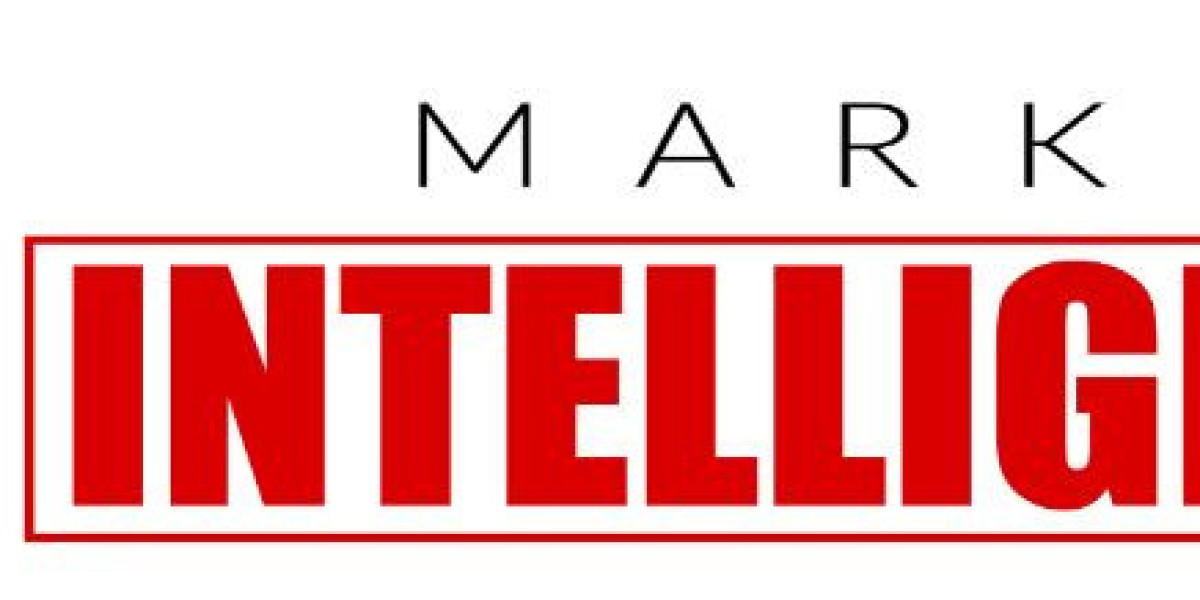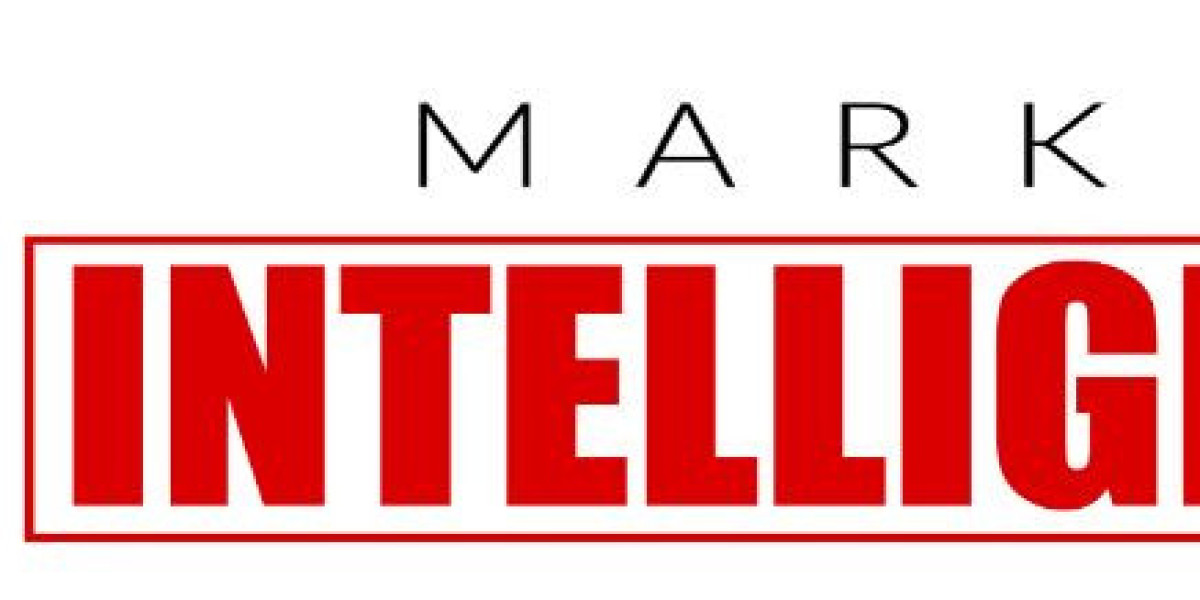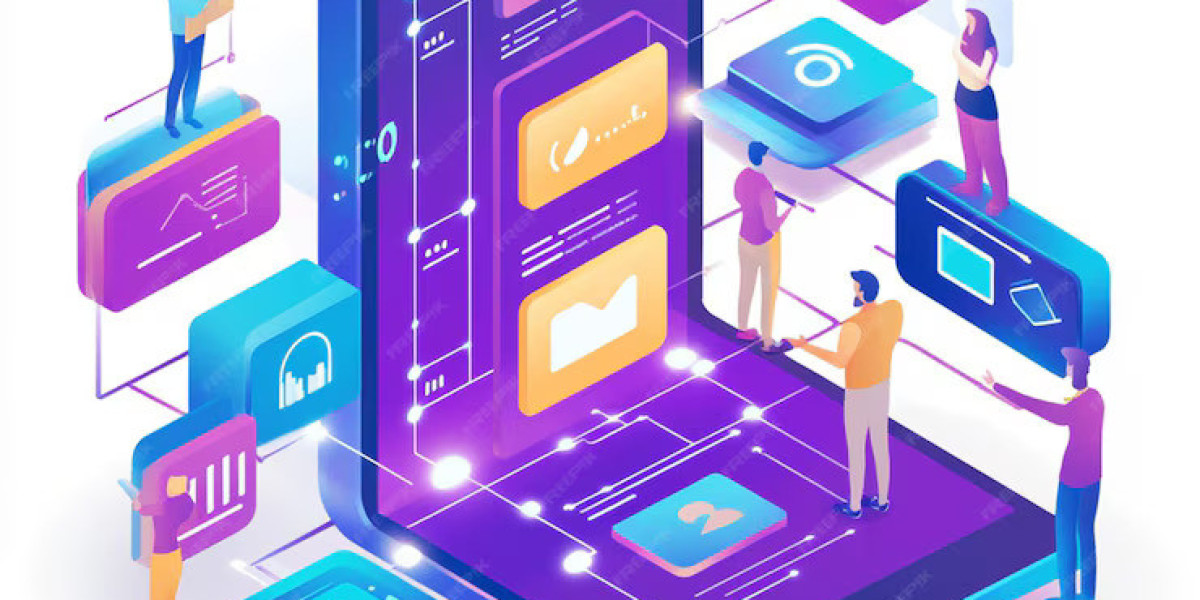How to overclock CPU can be a powerful way to boost your computer’s performance. This guide will walk you through the process of safely overclocking your CPU to achieve better speed and efficiency in your computing tasks. Whether you're gaming, working with intensive software, or just looking to optimize your system, overclocking can provide significant benefits.
Step 1: Understanding Your System's Capabilitiesa
Before you begin overclocking, it's essential to understand the capabilities and limits of your hardware. Not all CPUs are designed for overclocking. High-end processors like Intel's K-series, for example, are unlocked and allow for adjustments to the multiplier, which is key for overclocking. Make sure your cooling system is capable of handling the extra heat that will be generated.
Step 2: Entering the BIOS
The process of overclocking typically begins in your system's BIOS. You can access the BIOS by restarting your computer and pressing a specific key during the boot-up process, often F2, F10, DEL, or ESC. Once inside the BIOS, look for terms like “Advanced Frequency Settings” where you can adjust your CPU’s multiplier or base clock.
Step 3: Adjusting CPU Multiplier
The CPU multiplier, which determines the processor speed in relation to the base clock, is crucial for overclocking. For instance, if your base clock is set at 100 MHz and the multiplier is set at 35, your CPU speed would be 3.5 GHz. Increasing the multiplier will boost the processor's speed. It’s advisable to start with small increments to maintain system stability.
Step 4: Managing Voltage and Stability
As you increase your CPU’s speed, it will require more voltage. However, increasing voltage can lead to higher temperatures and reduced lifespan for your CPU. It’s important to find a balance where your CPU is stable with the least amount of voltage increase necessary. Use stress testing software to test stability after each adjustment.
Step 5: Stress Testing and Monitoring
After each adjustment, use stress testing tools like Prime95, IntelBurnTest, or AIDA64 to put your overclocked CPU under intense load. This will help you determine if your system is stable with the new settings. Monitor temperatures closely during this process. If temperatures exceed safe limits, reduce your overclock or improve your cooling solution.
Step 6: Fine-Tuning
Overclocking is often a process of trial and error. If your system crashes or fails a stress test, step back your settings slightly and test again. Once you find a stable overclock, you can try to push a little further or fine-tune other settings like memory and cache speeds for additional performance benefits.
Conclusion
Overclocking your CPU can unlock new performance potential in your computer. However, it’s important to proceed carefully to avoid damaging your hardware. Always ensure your system is well-cooled, and increase settings incrementally. With the right approach, you can significantly enhance your computer's capabilities without the need for major hardware upgrades.
This guide simplifies the process using general principles and steps sourced from comprehensive guides by experts in the field, ensuring that you can proceed with confidence and achieve the best possible performance from your system.