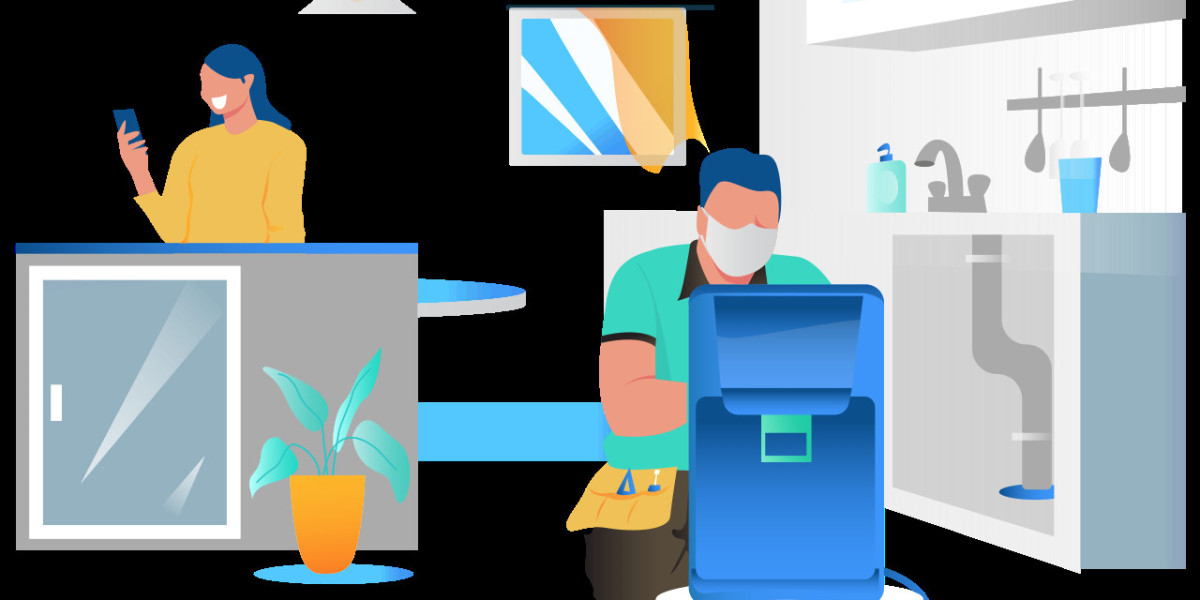In the world of digital photography and graphic design, converting images to black and white is a popular technique that adds a timeless and classic touch to visuals. Whether you’re working on a professional project, enhancing personal photos, or simply experimenting with different artistic styles, knowing how to use a pure black and white image converter is essential. In this guide, we’ll explore how to make an image black and white effectively and delve into the benefits of using a pure black and white image converter to achieve the best results.
Why Convert Images to Black and White?
Before diving into the how-to, let’s consider why you might want to make an image black and white:
Timeless Aesthetic
Black and white images have a timeless quality that transcends trends and fads. They evoke a sense of nostalgia and can make even the most modern scenes feel classic.Focus on Composition
Removing color from an image forces the viewer to focus on the composition, lighting, textures, and shapes within the frame. This can enhance the storytelling aspect of the photo and highlight the subject in a more profound way.Emphasize Emotion
Black and white images often convey emotion more effectively than their color counterparts. The absence of color can make a photo feel more dramatic, intimate, or poignant, depending on the context.Simplify the Scene
By converting an image to black and white, you eliminate the distraction of color. This can simplify complex scenes, making it easier for the viewer to focus on the essential elements of the photograph.
How to Make an Image Black and White
Now that we’ve covered the reasons why you might want to convert an image to black and white, let’s discuss how to do it. There are various methods available, ranging from basic tools to more advanced software.
1. Using a Pure Black and White Image Converter
A pure black and white image converter is a specialized tool designed to convert your images to black and white while maintaining the integrity of the details and contrast. Here’s how you can use one:
Step 1: Select the Image
Choose the image you want to convert to black and white. It could be a photograph, a graphic design, or any visual element that you think would benefit from a monochrome treatment.Step 2: Upload the Image
Use a pure black and white image converter available online or as a software application. Upload your image to the converter, and the tool will automatically begin processing it.Step 3: Adjust the Settings
Most pure black and white image converters allow you to adjust the brightness, contrast, and sharpness of the image before converting it. These settings help you fine-tune the final look of your black and white image.Step 4: Apply the Conversion
Once you’re satisfied with the adjustments, apply the conversion. The tool will process the image and transform it into a pure black and white version, free of any color tints or tones.Step 5: Download and Save
After the conversion is complete, download the image in your desired format. You can then use it for printing, sharing on social media, or incorporating it into other projects.
2. Using Photo Editing Software
If you prefer more control over the conversion process, photo editing software like Adobe Photoshop or GIMP offers advanced tools for making an image black and white. Here’s a quick guide:
Step 1: Open the Image
Start by opening your image in the photo editing software of your choice.Step 2: Convert to Black and White
In Photoshop, go to the ‘Image’ menu, select ‘Adjustments,’ and then choose ‘Black & White.’ This will bring up a dialog box where you can adjust the luminance of different color channels.Step 3: Fine-Tune the Conversion
Use the sliders in the dialog box to adjust the intensity of the different color channels. For example, if you want to brighten the reds in the original image, move the red slider to the right. This gives you granular control over how the different elements of the image are rendered in black and white.Step 4: Save Your Work
Once you’re happy with the conversion, save the image in your preferred format. This method allows for a highly customized black and white conversion, ideal for professional work.
3. Mobile Apps for On-the-Go Conversion
For those who prefer to work on their mobile devices, there are plenty of apps available that can convert images to black and white. Apps like Snapseed, Lightroom Mobile, and VSCO offer simple tools to make your image black and white with just a few taps.
Step 1: Import the Image
Open the app and import the image you want to convert.Step 2: Apply the Black and White Filter
Most apps have a filter or preset specifically for black and white conversion. Apply the filter and then tweak the settings like contrast and brightness to get the look you want.Step 3: Save and Share
Once you’ve achieved the desired effect, save the image and share it directly from your mobile device.
Benefits of Using a Pure Black and White Image Converter
Using a pure black and white image converter has several advantages over simply applying a black and white filter:
Preservation of Detail
Pure black and white converters are designed to maintain the detail and texture of the original image, ensuring a high-quality result.Enhanced Contrast
These converters often enhance the contrast in an make image black and white tones more vivid and striking.Ease of Use
Unlike complex photo editing software, a pure black and white image converter is straightforward and easy to use, making it accessible to beginners and professionals alike.
Conclusion
Converting an image to black and white can transform an ordinary photo into a striking piece of art. Whether you’re using a pure black and white image converter for a quick transformation or diving into detailed editing with advanced software, the process of making an image black and white is both simple and rewarding. By understanding the different methods and tools available, you can create stunning monochrome images that captivate and inspire.