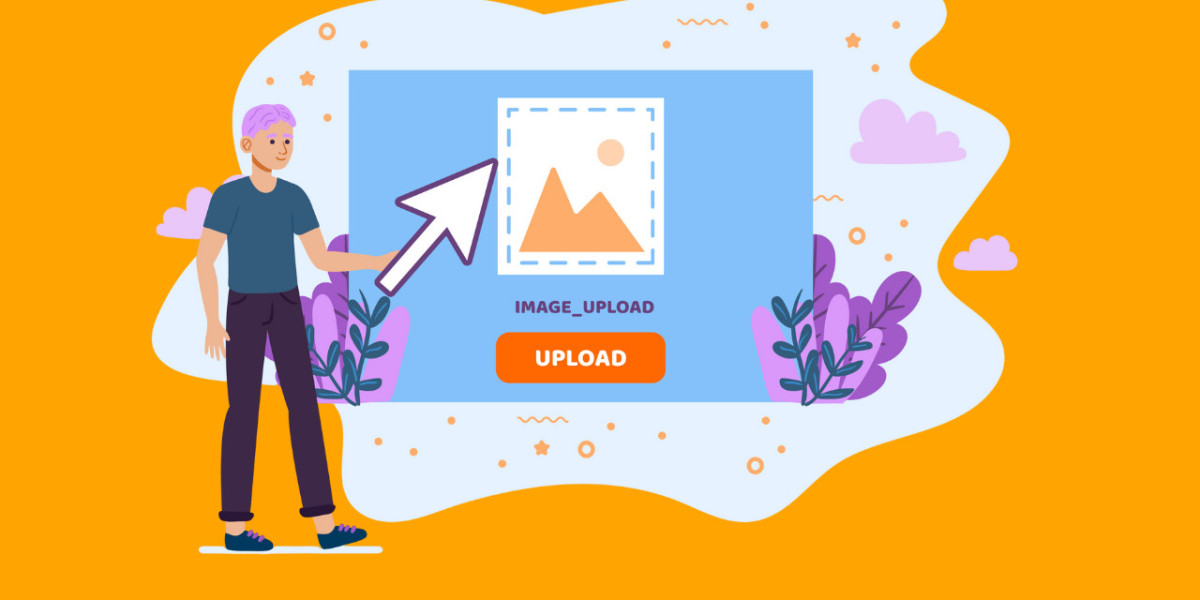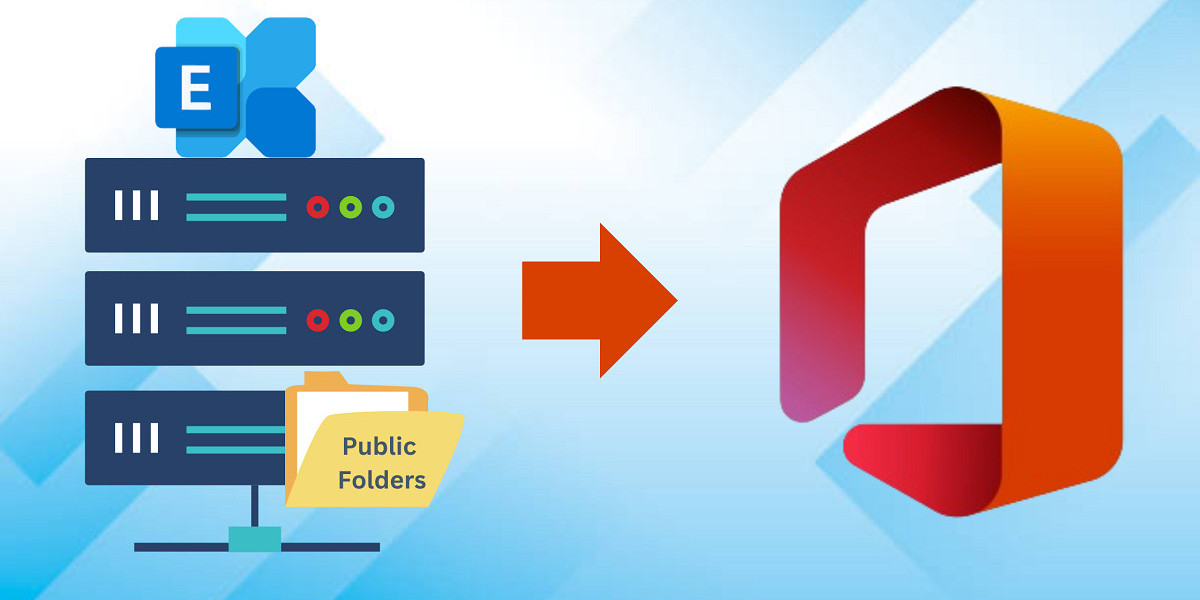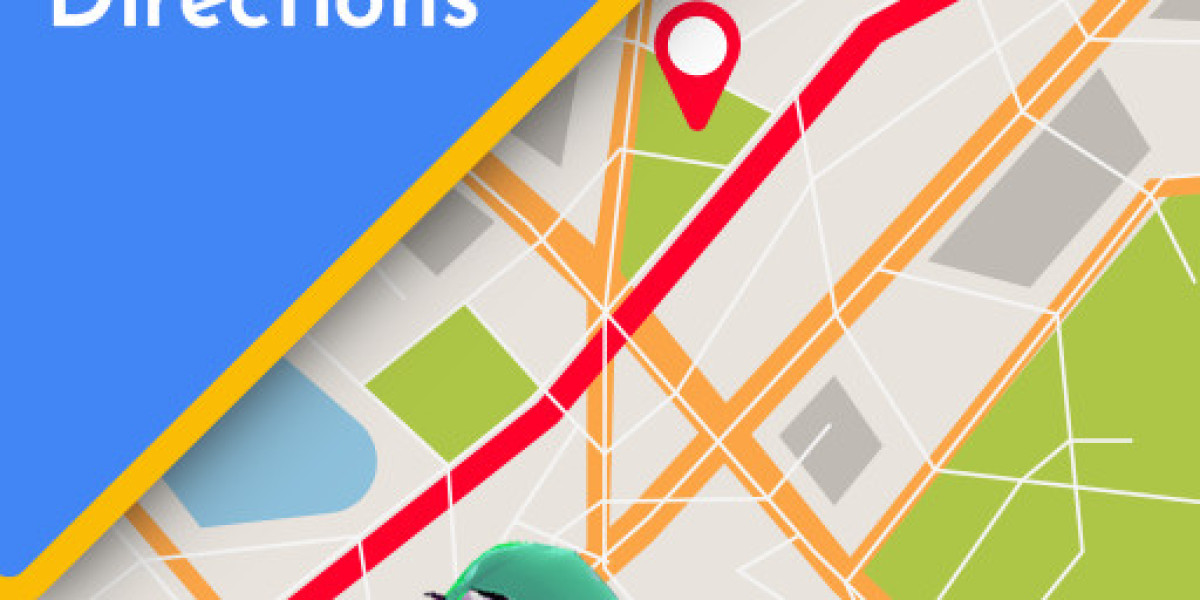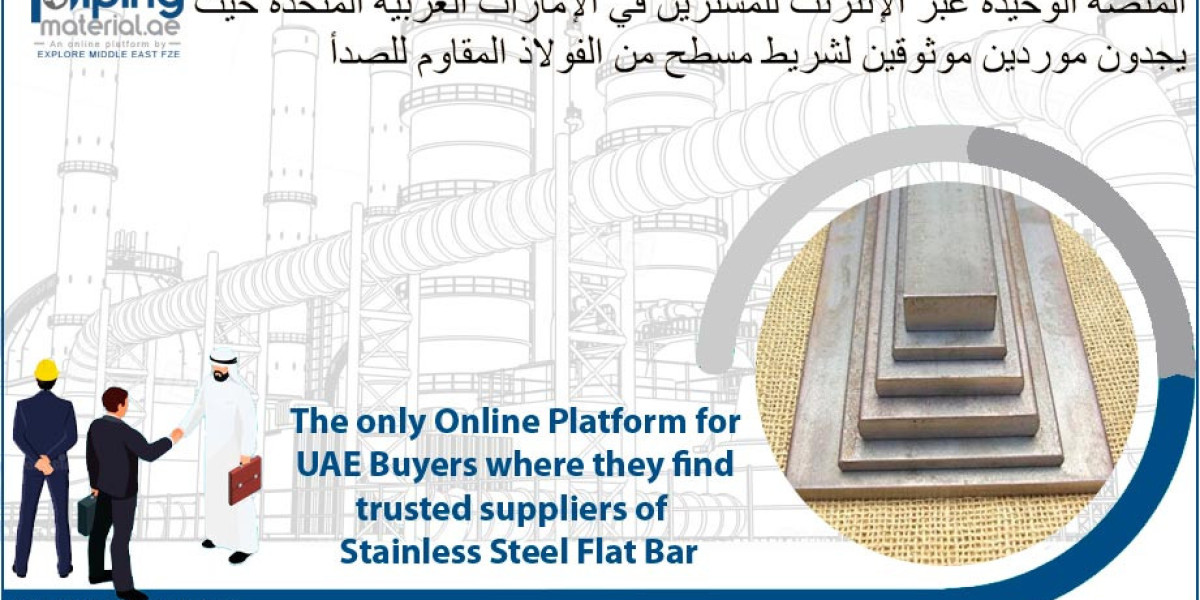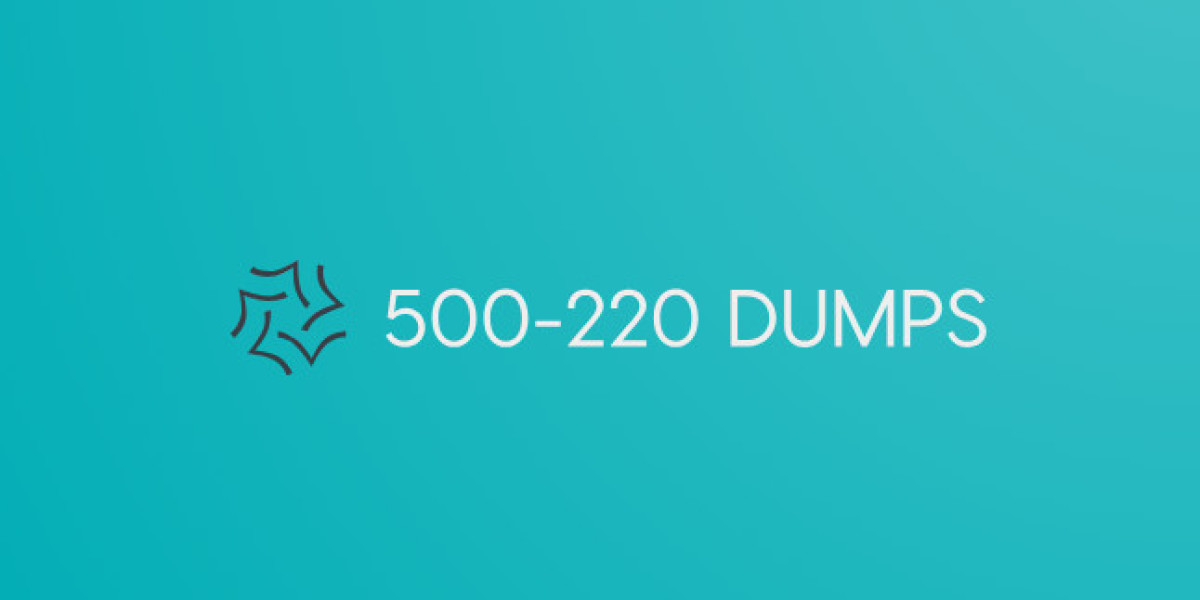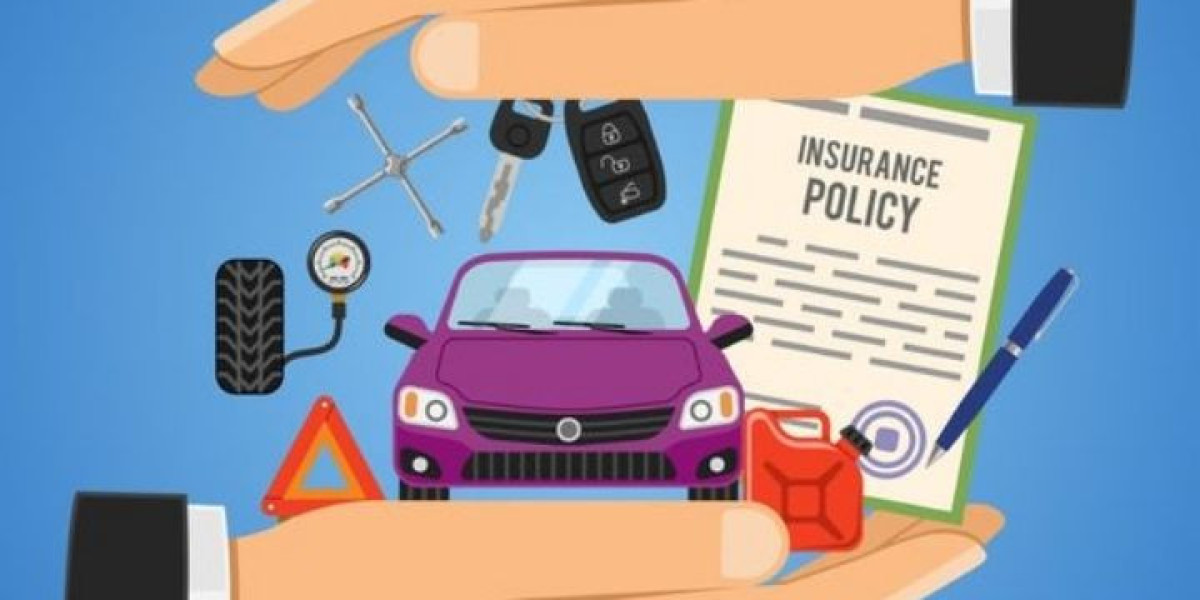When we talk about making pictures smaller, we mean reducing the file size of the images. Smaller pictures load faster on websites and take up less space on your computer or phone. This guide will show you different ways to make pictures smaller easily.
Why Make Pictures Smaller?
Large images can slow down websites. When you visit a website with many big images, it takes a long time to load. This can be frustrating. Making pictures smaller helps websites load faster. It also saves storage space on your devices.
Using Online Tools to Resize Photos
One easy way to Make Pictures Smaller is by using online tools. These tools allow you to resize photos online for free. All you need to do is upload your picture, choose the new size, and download the resized photo.
Step-by-Step Guide
Open your web browser and search for "resize photo online free."
Choose a website that looks easy to use.
Click the button to upload your photo from your computer or phone.
Select the new size you want. This might be in pixels or a percentage of the original size.
Click the button to resize the photo.
Download the resized photo to your device.
Reducing Image Size Online
Another method to make pictures smaller is by reducing their file size. Many online tools can help with this, too. They work similarly to the tools for resizing photos.
Step-by-Step Guide
Open your web browser and search for "reduce image size online."
Pick a tool that seems user-friendly.
Upload your photo by clicking the button provided.
Choose the level of compression or reduction you want.
Click the button to reduce the image size.
Download the reduced image to your device.
Using Software on Your Computer
If you prefer not to use online tools, you can also use software on your computer. Programs like Paint (for Windows) and Preview (for Mac) can resize and reduce the size of images.
Using Paint (Windows)
Open Paint from your Start menu.
Click "File" and then "Open" to select your picture.
Click "Resize" in the toolbar.
Choose to resize by percentage or pixels.
Enter the new size and click "OK."
Save the resized picture by clicking "File" and then "Save As."
Using Preview (Mac)
Open Preview from your Applications folder.
Open your picture by clicking "File" and then "Open."
Click "Tools" in the menu and then "Adjust Size."
Enter the new dimensions for your picture.
Click "OK" to resize.
Save the new picture by clicking "File" and then "Save."
Using Mobile Apps
There are also many apps for phones and tablets that can help you make pictures smaller. These apps are handy because you can use them anywhere, anytime.
Finding the Right App
Open your app store (Google Play for Android or App Store for iPhone).
Search for "image resizer" or "photo compressor."
Look at the reviews and ratings to pick a good app.
Download and install the app.
Using the App
Open the app and select the photo you want to resize or compress.
Follow the app's instructions to choose the new size or level of compression.
Save the resized or reduced photo to your device.
Tips for Resizing and Reducing Photos
Keep the Original: Always keep a copy of the original photo. This way, if you make a mistake, you still have the original.
Choose the Right Size: Don’t make the picture too small. It should still look good and clear.
Check the Quality: Sometimes, reducing the size too much can make the photo look blurry or pixelated. Check the quality after resizing.
Use Batch Processing: If you have many pictures, look for tools that let you resize or reduce multiple images at once. This saves time.
Conclusion
Making pictures smaller is easy with the right tools and techniques. Whether you use online tools , computer software, or mobile apps, you can quickly resize photos online for free and reduce like Conversionfreee image size online. Just follow the steps, and you'll have smaller pictures that load faster and save space.
FAQs
What does it mean to resize a photo?
Resizing a photo means changing its dimensions, like making it smaller or larger.Why should I make my pictures smaller?
Smaller pictures load faster on websites and take up less storage space.Can I resize photos for free?
Yes, many online tools and apps let you resize photos for free.Will resizing a photo reduce its quality?
It can, especially if you make it much smaller. Always check the quality after resizing.What tools can I use to resize photos online?
Websites like TinyPNG, ResizeImage.net, and many others can help you resize photos online.Is it safe to upload my photos to online resizers?
Most online tools are safe, but it's best to read reviews and privacy policies first.Can I resize multiple photos at once?
Yes, some tools and apps allow you to resize multiple photos at once, which saves time.Do I need to download any software to resize photos?
Not necessarily. Many online tools work directly in your browser without needing to download anything.Can I resize photos on my phone?
Yes, there are many mobile apps available that can resize photos on your phone.What if I make a mistake and resize a photo too much?
Always keep a copy of the original photo so you can start over if needed.