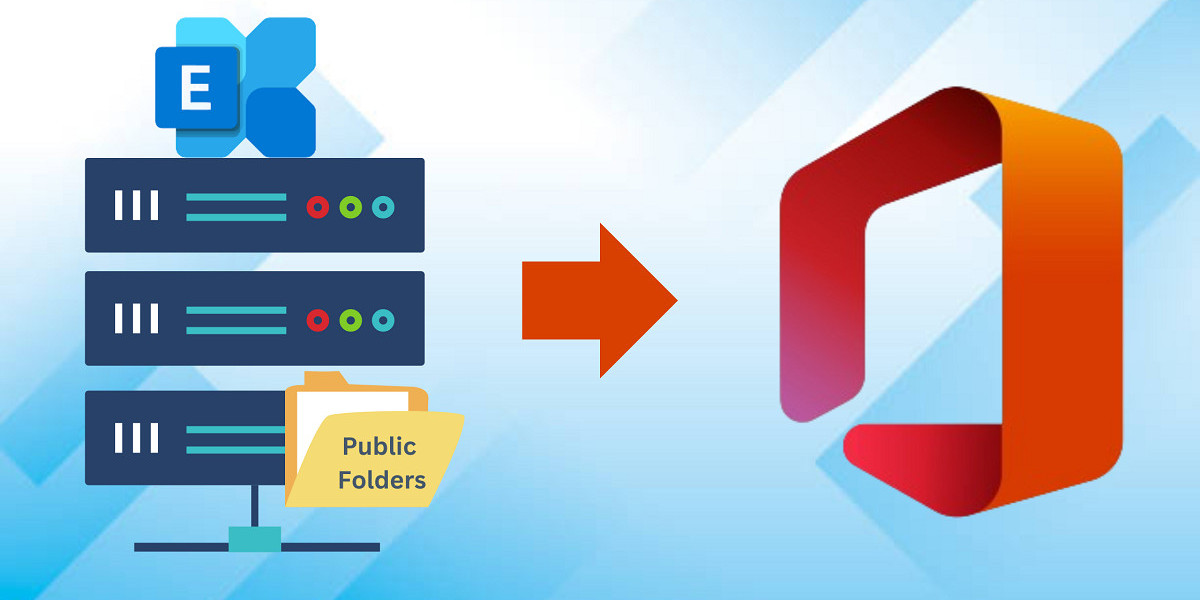Importing PST files to Exchange Online within Microsoft 365 is a crucial task for organizations as they switch to cloud-based services. The process not only offers enhanced accessibility and security but also ensures a seamless integration of historical data into a more dynamic and accessible environment. This comprehensive guide is designed to provide step-by-step instructions on how to import PST files into Exchange Online, ensuring a smooth transition for your organization.
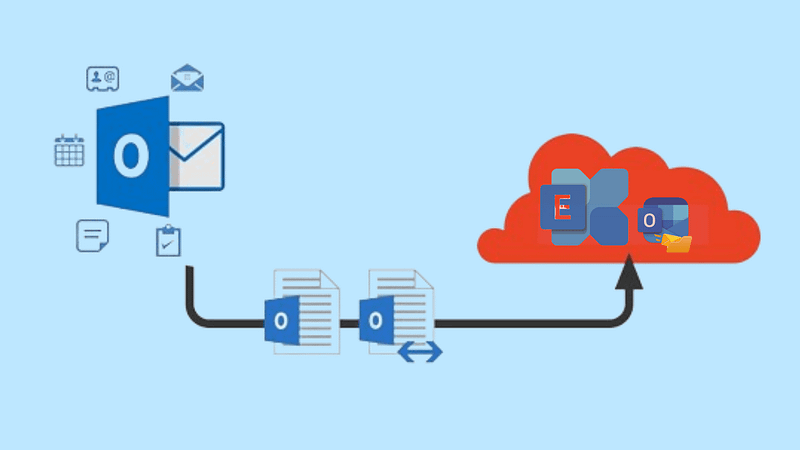
Instant Solution: Efficiently Import/Migrate your organization’s PST files into Microsoft Exchange Online Mailbox With Shoviv PST to Office 365 Migration tool.
Why Importing PST File into Exchange Online Make Sense?
Before engaging in the actual process of importing PST files into Exchange Online, it is crucial to understand the significance of this migration task. PST files, which are used to store copies of messages, calendar events, and other data from Microsoft Outlook, commonly accumulate on local machines and servers over time. By importing these PST files into Exchange Online, organizations can centralize their data, making it easily accessible to users across the organization while ensuring data security, compliance, and centralized management.
Preparing for the Import
Before proceeding with the import, several preliminary steps are necessary:
- Verify Permissions: Ensure that you have the requisite permissions in Office 365 to carry out an import operation. You must be assigned the Mailbox Import Export role in Exchange Online to perform the import.
- Prepare the PST Files: Ensure the PST files are error-free and accessible. Use tools like the Microsoft Outlook Inbox Repair Tool to check and repair any issues.
- Secure a Storage Location: PST files need to be uploaded to the Azure Blob storage, which will require an Azure subscription.
Setting Up the Import Job
Once the initial preparations are complete, you can proceed with setting up the import job:
- Upload PST Files to Azure Storage: Use Azure AzCopy to upload the PST files to your Azure storage account.
- Create the PST Import Mapping File: This CSV file maps the PST files to the respective user mailboxes. The mapping file should specify the mailbox to which each PST file will be imported.
Importing PST Files
With preparation complete and files uploaded, you can begin the import process in Exchange Online:
- Create an Import Job in Microsoft 365 Compliance Center: Navigate to the Data lifecycle management > Import page, and create a new import job.
- Analyze Data: Use the tools provided by Microsoft to analyze the data contained within the PST files. This step is optional but recommended to understand the types of data being imported.
- Start the Import: Configure the import job settings based on your organization’s needs — selecting filters and data types — and start the import process. The system will process the PST files and import the data into the designated mailboxes.
Monitoring and Managing the Import Process
After starting the import process, it’s essential to monitor and manage the operation to address any issues that arise:
- Monitor the Import Job: Keep track of the import job’s progress in the Microsoft 365 Compliance Center. Check for any failures or warnings.
- Validation and Completion: Once the import process completes, validate that the data has been accurately imported into the respective user mailboxes. You may need to run a few manual checks or use scripts to verify the content.
Automated Tool for PST to Exchange Online Import/Upload
The Shoviv PST to Office 365 Migration Tool significantly streamlines the process of migrating PST files to Microsoft 365, offering a range of features designed to simplify the task and minimize the potential for human error, especially when compared to the more manual Microsoft native PST Import Service. Here’s how the Shoviv tool enhances the migration experience:
1. User-Friendly Interface
The Shoviv software provides a graphical user interface that is easy to navigate, making it accessible even for users who may not be technically adept. This contrasts with the Microsoft native PST Import Service, which can be complex and less intuitive, particularly for non-technical users.
2. Multi-File Capability and Batch Processing
Shoviv allows for the addition of multiple PST files at once and can process them in batches. This capability greatly reduces the time and effort required to set up multiple individual jobs, as one would have to with the Microsoft service.
3. Automated and Efficient Migration
The tool is designed to handle large-sized PST files efficiently and can transfer data directly into Office 365 without needing intermediary steps like uploading files to Azure, which is a requirement in the Microsoft native method.
4. Error Handling and Recovery
Shoviv tool offers features for recovering corrupted PST files before migration, ensuring that the data integrity is maintained. It automatically repairs the damages in PST files, which helps in reducing errors during the migration process. Microsoft’s import service does not handle corrupted files, which can lead to errors or incomplete migrations.
5. Duplicity Prevention
The software has mechanisms to prevent duplication of items during migration. If the migration process is interrupted or repeated, Shoviv ensures that no duplicates are created in the target Office 365 mailbox.
6. Data Filtering Options
Shoviv provides options to filter data by date and other criteria before migration. This level of control allows users to migrate only the necessary data, thereby reducing the migration volume and time. The Microsoft native tool also offers filtering but requires more manual setup.
7. Preview Capability
Before finalizing the migration, Shoviv offers a preview feature that allows users to check the accuracy and integrity of the data to be migrated. This feature helps in catching potential errors before they are transferred to the cloud environment.
8. Incremental Export
After an initial migration, the Shoviv tool can perform incremental exports to update the cloud data with items that have changed or been added since the last migration, without re-transferring everything. This saves time and reduces the load on network resources.
9. No Expertise Required
While the Microsoft method often requires a certain level of technical knowledge to navigate Azure and the Compliance Center, Shoviv’s tool simplifies this with an all-in-one solution that requires no prior expertise.
Steps to Import PST File to Exchange Online
- Run the Shoviv PST to Office 365 Migration tool.
- Browse and Add PST File for the File Explorer.
- Preview mailbox data select your desired folders.
- Select Export to Microsoft 365 and MAP PST File.
- Click Export button to start the Migration Process.
Detailed process: Steps to Import PST to Office 365 Exchange Online
Best Practices and Considerations
- Regularly Update and Patch Your Systems: Before importing PST files, ensure that your Outlook and Exchange Online environments are updated to the latest versions to prevent compatibility issues.
- Network Bandwidth Considerations: Importing large volumes of PST data can consume significant bandwidth. Schedule imports during off-peak hours to minimize impact on network performance.
- Security: Since PST files can contain sensitive information, ensure that all transfer and storage processes comply with your organization’s security policies.
Conclusion
Importing PST files into Exchange Online is a vital process for organizations moving to Microsoft 365. By following the steps outlined in this guide, organizations can ensure a smooth and secure transition of their email data to the cloud, leveraging the robust capabilities of Exchange Online to enhance productivity and collaboration. This method not only assists in data centralization but also aligns with modern compliance and e-discovery requirements, setting a solid foundation for digital transformation in the cloud era. Third-party tools are another good alternative for Outlook users. They are rich in features but software features not only simplify the migration process but also enhance the reliability and integrity of the data migration workflow.
Additional Resources: