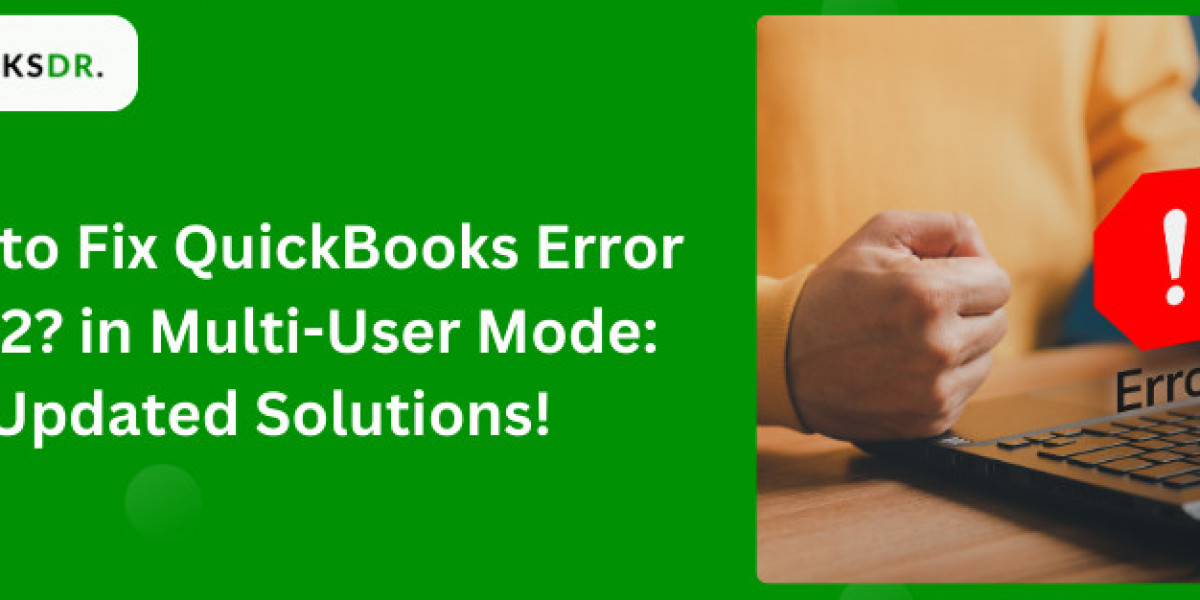One such common issue that users might face is the QuickBooks Error H202. This error usually appears when you're trying to access your QuickBooks company file in a multi-user environment, and the software is unable to establish a connection to the server. In this comprehensive guide, we will walk you through the steps to diagnose and fix QuickBooks Error H202, ensuring that your business operations run smoothly without any hitches.
Understanding QuickBooks Error H202:
QuickBooks Error H202 is an issue that occurs when QuickBooks Desktop is trying to establish a connection to the company file but fails to communicate with the server. Several reasons can trigger this error, including incorrect hosting configuration settings, firewall blocking the communication, damaged or incorrect DNS settings, and issues with the QuickBooks Database Server Manager. Identifying the root cause is crucial for resolving the error effectively.
Step-by-Step Solutions to Fix QuickBooks Error H202:
Network Connectivity Testing and Troubleshooting:
Open QuickBooks on a workstation where you're experiencing the H202 error.
Try to ping your server from the workstation. Open the Command Prompt and type 'ping [your server name]' and press Enter. If you notice a slow reply or loss of packets, there's likely a network issue that needs to be addressed.
Use the QuickBooks File Doctor:
Download and install the QuickBooks Tool Hub from Intuit's official website.
Open the Tool Hub and navigate to the 'Company File Issues' tab.
Click on the 'Run QuickBooks File Doctor' button. Choose your company file from the drop-down or browse to locate it. Then, select the 'Check your file' option and click 'Continue'.
Enter your QuickBooks admin password and follow the on-screen instructions to complete the process. The File Doctor will attempt to automatically fix the network issues causing the H202 error.
Configure Firewall Settings:
Incorrect firewall settings can prevent QuickBooks from accessing the server. Ensure that your firewall settings allow exceptions for QuickBooks.
You might need to manually configure the firewall settings to open the necessary QuickBooks ports. Refer to the Intuit website for detailed instructions on the ports required for your specific QuickBooks version.
Verify Hosting Settings:
On each workstation (excluding the server), open QuickBooks and go to 'File' > 'Utilities'.
If you see the 'Host Multi-User Access' option, do not select it. This indicates that this computer is not hosting the company file and is correctly set up.
If 'Stop Hosting Multi-User Access' is an option, select it to ensure that the workstation is not trying to act as the host, which can cause conflict.
Restart the QuickBooks Database Server Manager:
On the server, open the Windows Start menu, type 'services.msc', and press Enter.
Right-click on the 'QuickBooksDBXX' service (XX denotes your version of QuickBooks) and select 'Restart'.
After the service restarts, open QuickBooks on each affected workstation and try to access the company file.
Check the Network Data File (.ND):
The.ND file enables QuickBooks to access a company file in a network. If this file is damaged or incorrect, it can cause H202 errors.
Navigate to the folder containing your company file on the server and look for the file with the.ND extension.
Delete the.ND file, then use the QuickBooks Database Server Manager to rescan the folder. This will create a new.ND file automatically.
Conclusion:
QuickBooks Error H202 can be a hurdle in the smooth operation of your business financials, but with the right approach, it's entirely solvable. By following the steps outlined in this guide, you can troubleshoot and resolve the connectivity issues causing this error. Remember, it's crucial to identify the root cause of the problem to apply the most effective solution. If the error persists after trying these solutions, it may be time to consult with a QuickBooks professional or contact Intuit support for more specialized assistance. Ensuring your QuickBooks setup is correctly configured will prevent similar issues in the future and help maintain the efficiency of your business operations.
Source URL: https://willian-jack.blogspot.com/2024/04/blog-post_11.html
#quickbookserrorh202 #quickbookserrorcodeh202