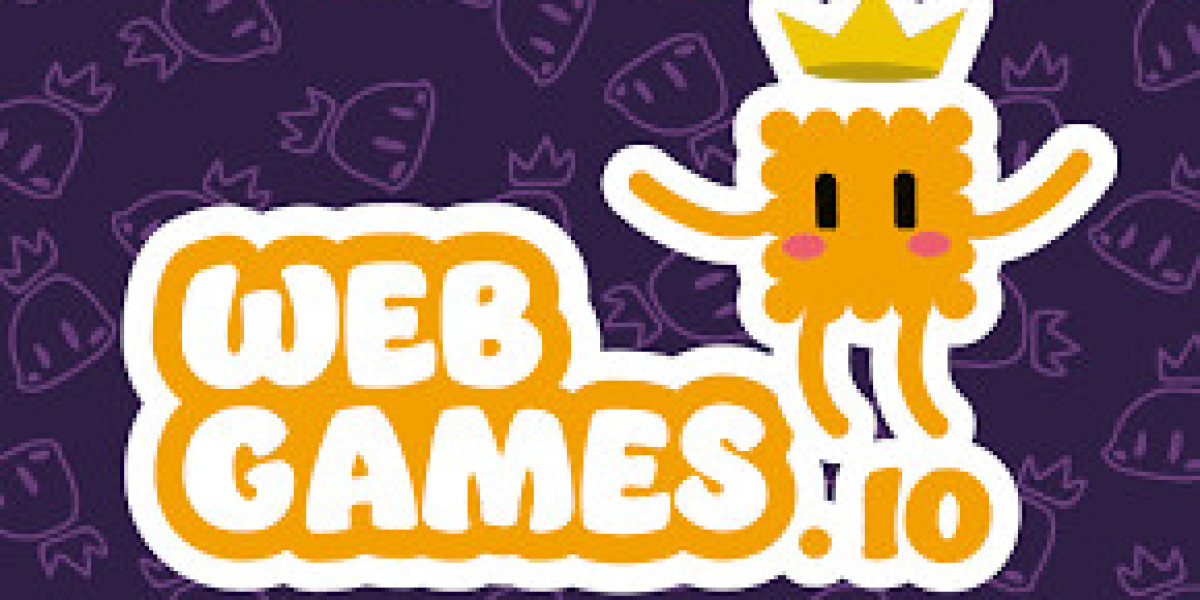In the ever-evolving world of technology, we often find ourselves clinging to gadgets that have served us well over the years. Among these, the iPad remains a steadfast companion for work, entertainment, and creativity. But there may come a time when you pause to wonder, "How old is my iPad?" Knowing your iPad’s age is not just trivia; it’s a practical step toward understanding its functionality, longevity, and potential for upgrades. In this post, we’ll explore the fascinating process of uncovering your iPad’s age and what that means for you.
Why You Might Ask, "How Old is My iPad?"
Many users ponder the age of their iPad for various reasons. For some, it’s a matter of compatibility. Older iPads might struggle to support the latest iOS updates, which could limit access to new features and apps. For others, it’s about making informed decisions on selling, trading in, or upgrading to a newer model. Asking, "How old is my iPad?" is a great first step to assessing its value and capabilities.
Moreover, knowing your iPad’s age can be critical for repairs. Apple periodically discontinues support for certain models, so being aware of your device’s age helps you understand whether it’s eligible for service or repair programs. Whatever your reason, identifying the age of your iPad is a straightforward process once you know what to look for.
How to Determine the Age of Your iPad
If you’re wondering, "How old is my iPad?" start by identifying the model. Apple provides several clues within the device’s settings, as well as through its physical design and features. Here are some key steps to uncover your iPad’s age:
Step 1: Check the Model Number
Every iPad has a unique model number that corresponds to its release year and specifications. You can find this number by going to Settings > General > About and locating the "Model Number" field. Once you have the model number, search for it online to identify your iPad’s generation and release year. This method is often the quickest way to answer the question, "How old is my iPad?"
Step 2: Decode the Serial Number
Your iPad’s serial number is another valuable piece of information. By entering this number on Apple’s "Check Coverage" website, you can uncover the device’s manufacturing date and other details. This is particularly helpful if you’ve lost track of when you purchased your iPad or if you’ve acquired it secondhand.
Step 3: Analyze Purchase History
If you purchased your iPad directly from Apple, you can find the purchase date in your Apple ID’s order history. Logging into your account and checking for past orders will provide a reliable timeline for your device’s age. Even if you didn’t buy your iPad from Apple, checking for receipts or warranty documents can be equally effective.
Design Features That Hint at Your iPad’s Age
Apple’s iPads have evolved significantly over the years, with distinct design features marking different generations. Observing your device’s physical characteristics can provide additional clues about its age. For example:
Early iPads feature wide bezels and a physical Home button, while newer models have slim bezels and no Home button.
The introduction of Face ID in 2018 marked a significant design shift for iPads.
The size and shape of the device—such as the compact design of iPad Minis versus the larger iPad Pro models—can also indicate its generation.
What to Do Once You Know "How Old is My iPad"
After you’ve solved the mystery of your iPad’s age, you might be wondering what’s next. Here are some practical steps to take based on your findings:
Option 1: Upgrade to a Newer Model
If your iPad is more than five years old, you might consider upgrading to a newer model. Modern iPads offer features like M1 and M2 chips, advanced cameras, and compatibility with the latest apps and software. Knowing how old your iPad is can help you decide whether it’s time to embrace these innovations.
Option 2: Extend Its Lifespan
If your iPad still performs well and meets your needs, consider ways to maintain it. Regularly updating the software, clearing unnecessary files, and using protective accessories can help your device last longer. Even an older iPad can remain a reliable tool for specific tasks, such as reading or video streaming.
Option 3: Repurpose or Sell Your Device
Once you’ve answered, "How old is my iPad?" you might decide to sell it or repurpose it for a different use. Many older iPads find new life as kitchen assistants, digital photo frames, or dedicated e-readers. Alternatively, reselling your device can help offset the cost of a new one.
Conclusion
Uncovering the answer to "How old is my iPad?" is a rewarding process that provides valuable insights into your device’s history and potential. Whether you’re planning an upgrade, seeking repairs, or simply satisfying your curiosity, knowing your iPad’s age empowers you to make informed decisions. With tools like model numbers, serial numbers, and purchase history at your disposal, the mystery of your iPad’s age is just a few steps away.