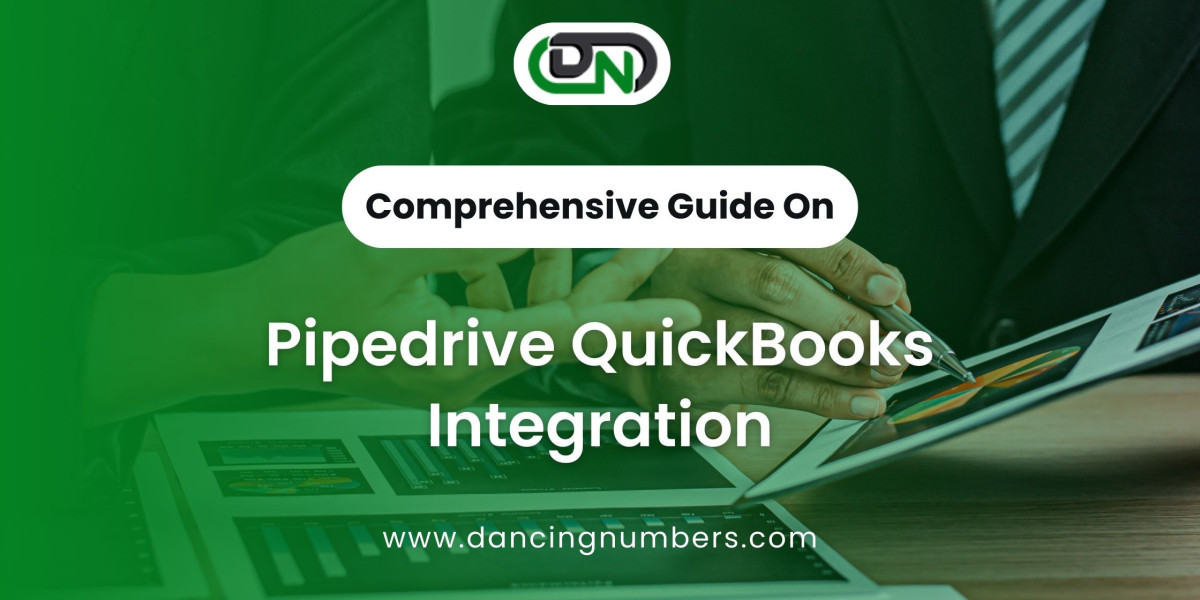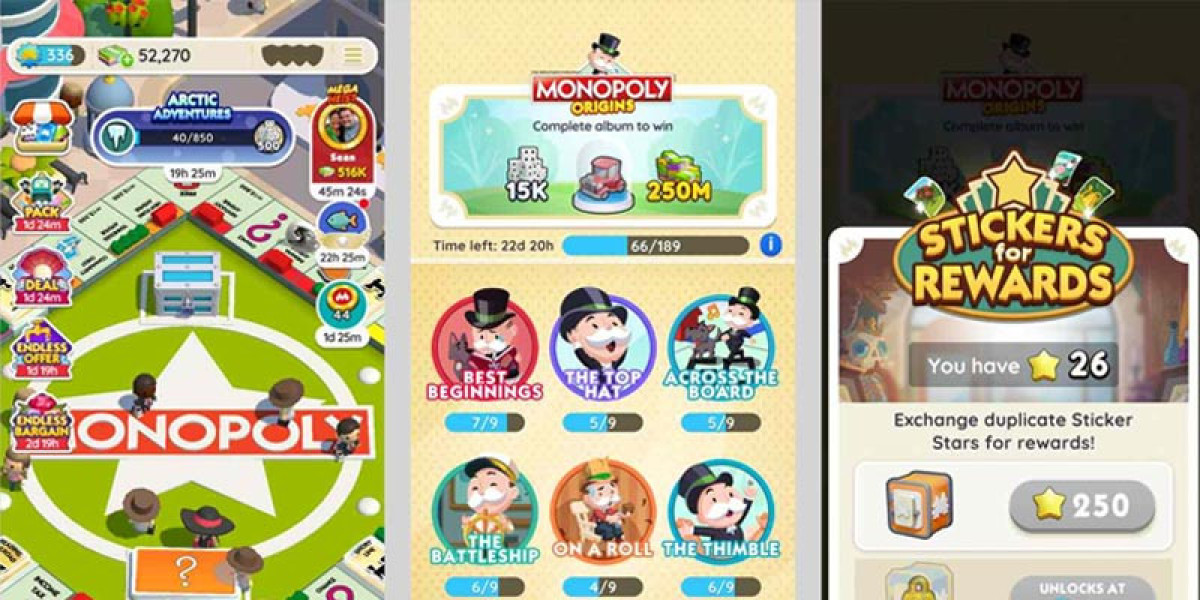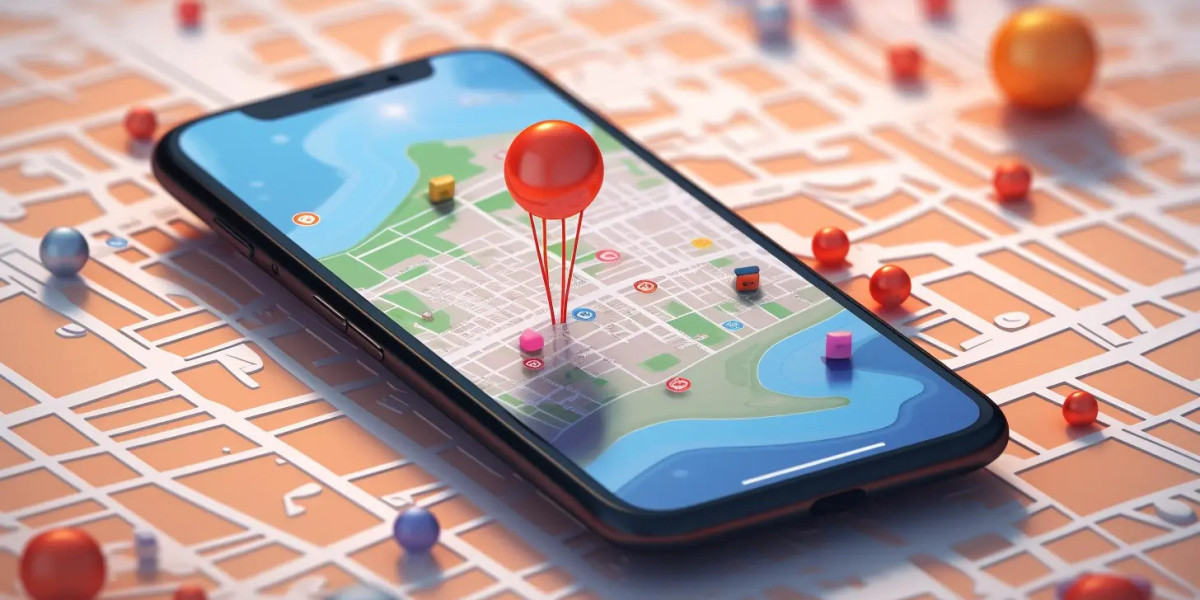In today's fast-paced business environment, efficiency is key. Managing sales pipelines and accounting processes manually can lead to errors, missed opportunities, and inefficiencies that slow down growth. This is where integrating Pipedrive, a popular Customer Relationship Management (CRM) tool, with QuickBooks, a leading accounting software, can make a world of difference. In this guide, we'll explore the ins and outs of Pipedrive QuickBooks integration, showing you how to streamline your processes, reduce manual tasks, and improve overall productivity.
What is Pipedrive?
Pipedrive is a sales-focused CRM tool designed to help businesses manage their sales pipelines effectively. With its intuitive interface, automation features, and customizable pipelines, Pipedrive enables sales teams to track leads, manage customer relationships, and close deals more efficiently. Whether you're a small business owner or part of a large sales team, Pipedrive offers the tools you need to stay organized and focused on what matters most—closing deals.
What is QuickBooks?
QuickBooks is an accounting software solution that helps businesses manage their finances with ease. From invoicing and expense tracking to payroll and tax management, QuickBooks offers a comprehensive suite of tools that simplify the complexities of accounting. Whether you're a freelancer, small business owner, or part of a larger organization, QuickBooks helps you keep your finances in check, ensuring that you're always on top of your financial health.
Why Integrate Pipedrive with QuickBooks?
Integrating Pipedrive with QuickBooks offers numerous benefits that can transform the way you manage your business. By connecting these two powerful tools, you can:
- Streamline Sales and Accounting Processes: Automatically sync sales data from Pipedrive to QuickBooks, reducing the need for manual data entry and minimizing the risk of errors.
- Improve Financial Visibility and Reporting: With seamless integration, you can access real-time financial data, allowing you to make more informed decisions and generate accurate reports.
- Enhance Customer Relationship Management: By having a unified view of your sales and financial data, you can provide better service to your customers and improve overall customer satisfaction.
How to Integrate Pipedrive with QuickBooks?
Integrating Pipedrive with QuickBooks is a straightforward process, but it requires careful planning and execution. Here's a step-by-step guide to help you get started:
Step 1: Choose Your Integration Method
There are several ways to integrate Pipedrive with QuickBooks, including using third-party apps like Zapier or directly integrating via API. The method you choose will depend on your technical expertise and specific business needs.
Step 2: Set Up Your Integration
- Using Zapier: If you're looking for a simple, no-code solution, Zapier is an excellent choice. You'll need to create an account on Zapier, set up a "Zap" (an automated workflow) that connects Pipedrive and QuickBooks, and configure the settings to ensure that the data flows smoothly between the two platforms.
- Direct Integration via API: For those with more technical expertise, direct integration via API offers greater flexibility and customization. You'll need to generate API keys from both Pipedrive and QuickBooks, configure the integration settings, and test the connection to ensure everything is working correctly.
Step 3: Test the Integration
Once you've set up the integration, it's essential to test it thoroughly. Ensure that data is syncing correctly between Pipedrive and QuickBooks, and verify that there are no errors or issues. Testing will help you identify any potential problems before they impact your business operations.
Popular Integration Methods
Using Third-Party Apps Like Zapier
Zapier is a popular choice for businesses looking to integrate Pipedrive with QuickBooks without the need for coding. It offers a user-friendly interface and a wide range of customization options, making it easy to set up and manage your integration.
Direct Integration via API
For businesses that require more control over their integration, direct API integration is the way to go. While it requires some technical knowledge, it allows for greater customization and flexibility, ensuring that the integration meets your specific needs.
Step-by-Step Guide: Pipedrive to QuickBooks Integration via Zapier
Setting Up a Zapier Account
To get started, you'll need to create an account on Zapier. Once you're logged in, you can start creating a "Zap" that will connect Pipedrive with QuickBooks.
Creating a Zap for Pipedrive and QuickBooks
In Zapier, a "Zap" is an automated workflow that connects two or more apps. To create a Zap for Pipedrive and QuickBooks, you'll need to:
- Choose Pipedrive as your trigger app.
- Select the trigger event that will start the Zap (e.g., when a new deal is created in Pipedrive).
- Choose QuickBooks as your action app.
- Select the action that will happen in QuickBooks when the trigger event occurs (e.g., create a new invoice in QuickBooks).
- Configure the settings to ensure that the data flows correctly between the two apps.
Testing the Integration
After setting up your Zap, it's crucial to test it to ensure that it's working as expected. Zapier allows you to run a test to see if the data is syncing correctly between Pipedrive and QuickBooks. If everything looks good, you can activate your Zap and start enjoying the benefits of automation.
Step-by-Step Guide: Direct Integration via API
Setting Up API Keys in Pipedrive and QuickBooks
To integrate Pipedrive with QuickBooks via API, you'll need to generate API keys from both platforms. These keys will allow the two systems to communicate securely.
Configuring the Integration Settings
Once you have your API keys, you'll need to configure the integration settings to ensure that the data flows correctly between Pipedrive and QuickBooks. This may involve setting up specific rules for how data should be synced, as well as testing the connection to ensure that everything is working correctly.
Common Challenges and Solutions
Handling Data Synchronization Issues
One of the most common challenges with Pipedrive QuickBooks integration is data synchronization. To avoid issues, ensure that both systems are regularly updated and that the data is accurate before integration.
Dealing with Duplicate Entries
Duplicate entries can be a headache, but they can be avoided by setting up rules in your integration settings to prevent them. Regularly reviewing your data and cleaning up duplicates will also help maintain accuracy.
Troubleshooting API Errors
API errors can occur for various reasons, including incorrect settings or server issues. If you encounter API errors, consult the documentation for both Pipedrive and QuickBooks, or seek professional help to resolve the issue.
Best Practices for Successful Integration
- Regularly Update Software and Plugins: Keeping your software and plugins up to date is crucial for a smooth integration. Regular updates ensure that you have the latest features and security patches, reducing the risk of issues.
- Ensure Data Accuracy Before Integration: Before integrating Pipedrive with QuickBooks, take the time to clean up your data. This will help prevent errors and ensure that the integration is successful.
- Train Team Members on the New System: Once the integration is complete, make sure to train your team members on how to use the new system. This will help them understand the benefits of the integration and ensure that they can use it effectively.
Benefits of Pipedrive and QuickBooks Integration
Enhanced Productivity
By automating data transfer between Pipedrive and QuickBooks, you can save time and reduce the workload on your team. This allows your staff to focus on more critical tasks, leading to increased productivity.
Improved Financial Accuracy
Manual data entry is prone to errors, but with integration, you can ensure that your financial data is accurate and up to date. This reduces the risk of mistakes and helps you make better financial decisions.
Better Customer Relationship Management
With a unified view of your sales and financial data, you can provide better service to your customers. This not only improves customer satisfaction but also helps you build stronger relationships with your clients.
Case Studies: Businesses Benefiting from Pipedrive and QuickBooks Integration
Small Business Success Stories
Many small businesses have successfully integrated Pipedrive with QuickBooks, resulting in streamlined processes and improved financial management. For example, a small marketing agency used the integration to automate invoicing, saving them hours of manual work each month.
Medium and Large Enterprise Benefits
Larger businesses have also reaped the benefits of Pipedrive QuickBooks integration. A medium-sized tech company, for instance, used the integration to improve their sales tracking and financial reporting, leading to more accurate forecasts and better decision-making.
Conclusion
Concluding Does pipedrive Integrate with QuickBooks the answer is yes. As it is a powerful way to streamline your business processes, reduce manual tasks, and improve overall efficiency. Whether you're a small business or a larger organization, the benefits of this integration are clear. By following the steps outlined in this guide, you can successfully connect these two essential tools and start enjoying the advantages of automation.
Frequently Asked Questions (FAQs)
How secure is the integration between Pipedrive and QuickBooks?
The integration between Pipedrive and QuickBooks is highly secure, utilizing API keys and encryption to protect your data. Additionally, both platforms adhere to strict security standards to ensure the safety of your information.
Can I customize the integration to fit my business needs?
Yes, the integration can be customized to meet your specific business needs. Whether you use a third-party app like Zapier or direct API integration, you can tailor the settings to match your workflow.
What if I encounter issues during integration?
If you encounter issues during integration, it's essential to consult the documentation for both Pipedrive and QuickBooks. Additionally, seeking professional help from a developer or consultant can help resolve any technical challenges.
How do I know if the integration is successful?
You can test the integration by syncing a small amount of data and checking for accuracy. If the data is correctly transferred between Pipedrive and QuickBooks, you can be confident that the integration is successful.
Is there customer support available for the integration process?
Yes, both Pipedrive and QuickBooks offer customer support to assist with the integration process. Additionally, third-party apps like Zapier provide support to help you set up and manage your integration.